Unleash Extended Battery Life: Activating Energy Saver Mode on Windows 11
If you own a Windows-based laptop, unlocking the potential
for prolonged battery life has never been easier. Microsoft introduces the
Energy Saver Mode, an innovative feature aimed at enhancing the existing
battery-saving capabilities on Windows 11.
This battery-saving gem is tailored to optimize your
laptop's battery life and minimize energy consumption. By toning down certain
animations and visual elements while making slight performance adjustments,
Energy Saver Mode takes your Windows 11 experience to the next level.
For Windows 11 laptop users, the time to enable this
groundbreaking feature is now. Here, we present straightforward steps to
activate Energy Saver Mode on Windows 11 laptops. Let's dive in.
Windows 11 Welcomes Energy Saver Mode
Before delving into the Windows 11 settings to find Energy
Saver Mode, it's crucial to note that Microsoft is gradually introducing this
battery-saving marvel in Windows 11 Insider Preview Build 26002, specifically
in the Canary Channel.
To leverage this energy-saving innovation, become a part of
the Windows Insider Programme and subscribe to the Canary Channel. Once
enrolled, check for available Windows updates and download/install the Windows
11 Preview Build 26002.
How to Activate Energy Saver Mode on Windows 11
Enabling or disabling Energy Saver Mode on Windows 11 is a
breeze, assuming your laptop uses the Windows 11 Insider Preview Build 26002.
Follow these simple steps:
1. Click on the Windows 11 Start Button and choose Settings.
2. In the Settings app, navigate to the System tab on the
left pane.
3. On the right side, scroll down and click on Power &
Battery.
4. Continue scrolling and expand the Energy Saver section.
5. Toggle on the feature or opt for automatic activation.
6. Optionally, enable the 'Always on energy saver' option
for continuous Energy Saver mode, regardless of the current battery percentage.
7. If you wish to disable Energy Saver, toggle off the
feature in Step 5.
That's it! You've successfully activated Energy Saver Mode
on your Windows 11 laptop, enhancing the existing battery-saving capabilities.
While Energy Saver Mode might seem similar to Battery Saver,
it brings a unique touch. This feature isn't exclusively designed for laptops;
it also caters to desktop computers, contributing to electricity conservation.
This guide focuses on empowering both Windows 11 laptop and
desktop users to harness the benefits of the new Energy Saver Mode. Ideal for
those seeking to conserve power on their computing devices, feel free to reach
out if you require further assistance in enabling the Energy Saver Mode on
Windows 11.






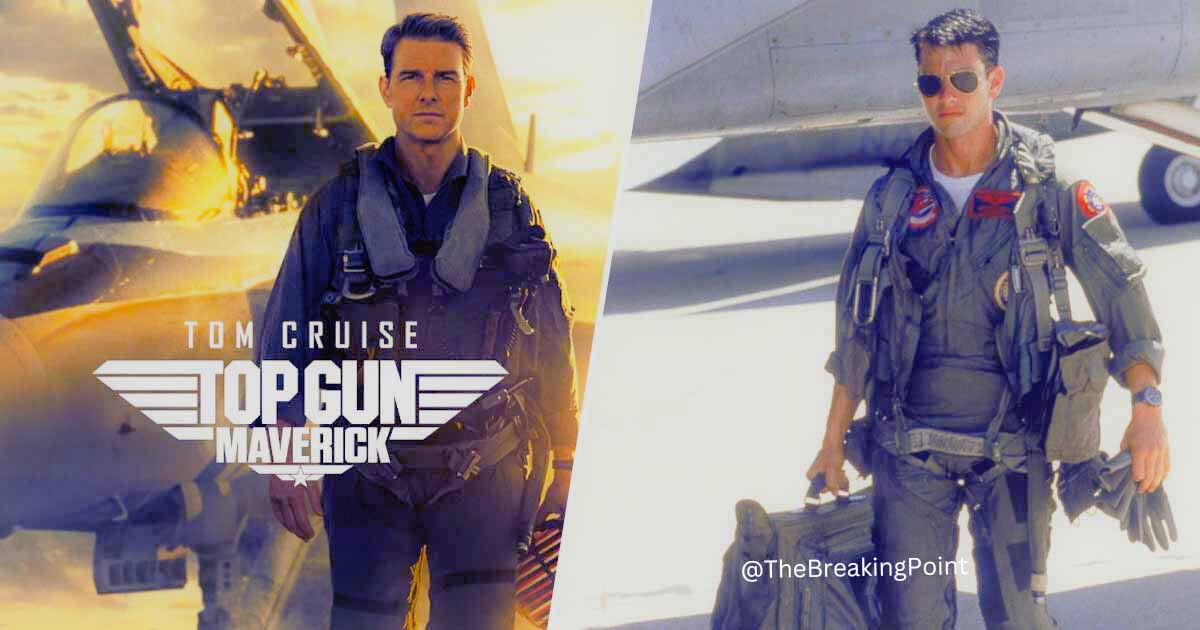

Comments
Post a Comment