How to Safeguard Your Privacy: Disabling NameDrop on iPhone and Apple Watch
Introduction:
Discovering
the convenience of NameDrop in iOS 17.1 and watchOS 10.1 has undoubtedly made
sharing contact information a breeze between iPhones and Apple Watches.
However, with this ease comes the potential risk of privacy invasion, prompting
users to seek ways to turn off NameDrop. In this guide, we'll walk you through
the simple steps to disable this feature and enhance your device's security.
Why Disable NameDrop?
While the
convenience of swiftly sharing contacts is appealing, the inherent risk arises
when anyone with access to your phone can obtain your contact information
effortlessly. Whether you're a concerned individual safeguarding your privacy
or a parent aiming to create a safer iPhone environment for your child,
disabling NameDrop is a prudent choice.
How to Disable NameDrop:
1. Open Settings:
Navigate to
the Settings app on your iPhone and proceed to the General section.
2. Access Airdrop Settings:
Within
General, locate and select the Airdrop option. This menu offers several choices
to manage your Airdrop preferences.
3. Choose Airdrop Access:
Here, you
can opt to disable Airdrop access entirely, allow access to everyone for a
limited time, or restrict Airdrops to contacts only. For enhanced privacy, it
is advisable to choose the Contacts Only option.
4. Locate Start Sharing By:
To
specifically disable NameDrop, scroll down to the Start Sharing By section.
Here, you'll find a setting titled Bringing Devices Together, which controls
NameDrop's easy-share functionality.
5. Toggle Off Bringing Devices Together:
To disable
NameDrop, toggle the Bringing Devices Together option off. This action ensures
that your device will no longer engage in the automatic sharing of contact
information.
Additional Tips:
- Contacts
Only for Airdrops: For added security, consider running Airdrop with Contacts
Only, especially when sharing with individuals not saved in your phone's
contacts. This is particularly useful in work scenarios where you may need to
share information with colleagues whose numbers are not saved.
-
Reversible Option: Remember that you can re-enable NameDrop at any time if the
need for seamless sharing arises. The toggle option ensures flexibility in
managing this feature based on your preferences.
-
Compatibility Note: Even with NameDrop turned off, you can still effortlessly
share contact cards via Airdrop. It's essential to note that NameDrop
exclusively works with new contacts and does not update existing ones.
Conclusion:
Prioritizing
your privacy and taking control of your device's features are essential steps
in today's digital age. By following these straightforward instructions, you
can easily disable NameDrop, offering a balance between convenience and
safeguarding your personal information. Stay in control of your device's
settings and enjoy a secure mobile experience.







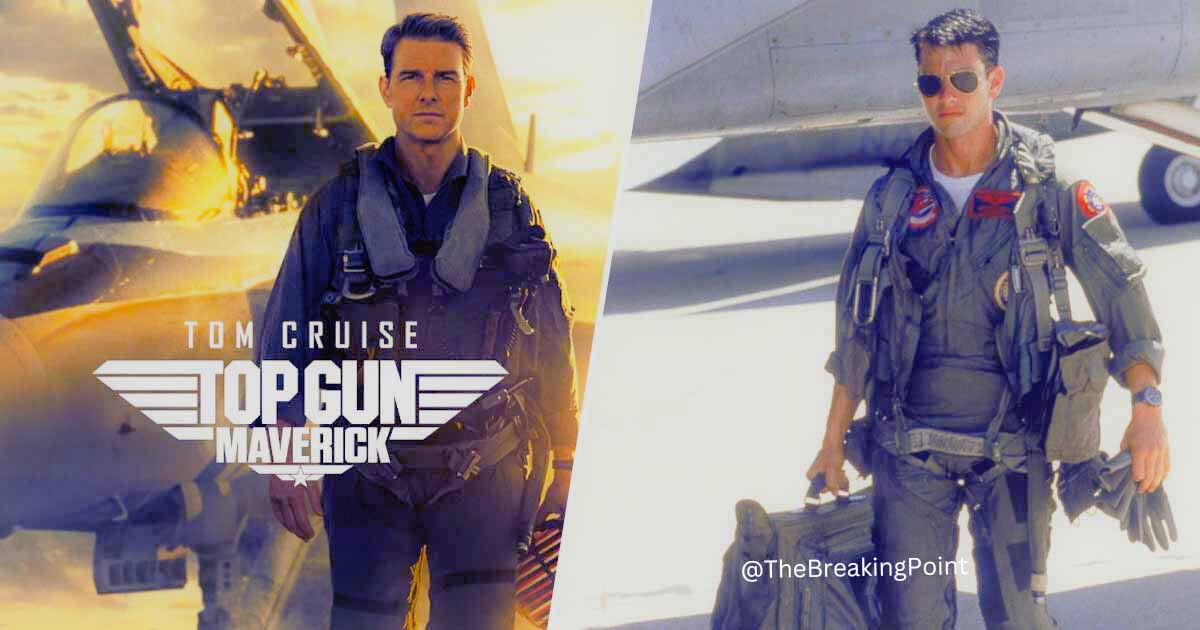

Comments
Post a Comment